Without a capo applied to a song, changing the key is simple, just select the key you want the song to be played in, and Chordle will transpose it immediately:
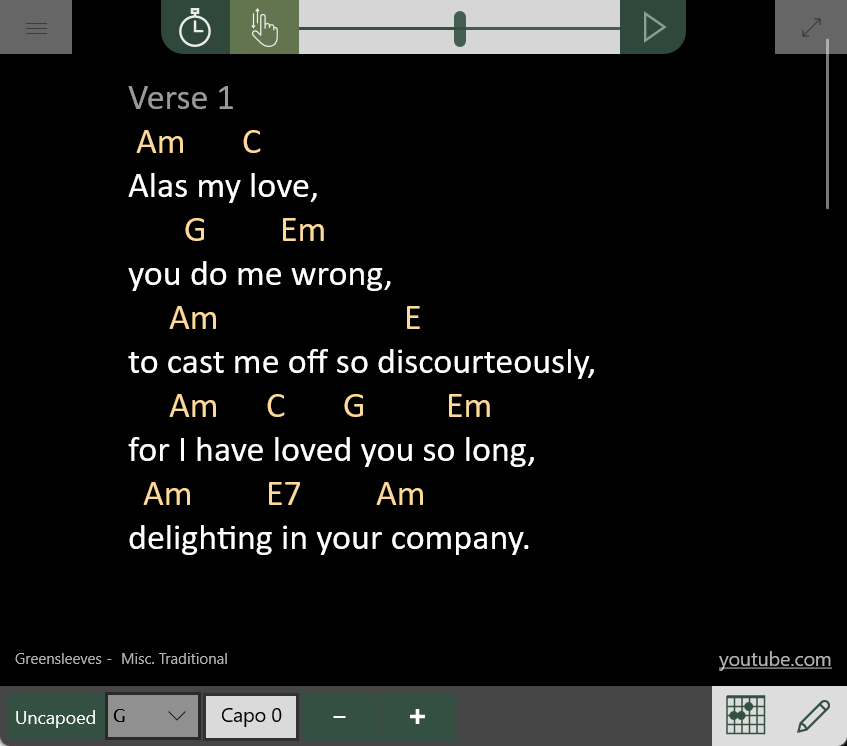
When you are working with a capo, and showing capoed chords, there are two ways to change the key of the song you’re playing.
Not seeing capoed chords transposed properly? Make sure you’ve got the setting turned on to show capoed chords.
Keeping the underlying key the same
With Uncapoed selected, the uncapoed key will not be changed when the capo position is adjusted. This means that as the capo position is moved up, the capoed
key has to be shifted down to keep the underlying and capoed keys equal.
As a guitarist, this approach is useful if you have a target key that you need to play in, but want to use a capo to find a familiar set of chords to play.
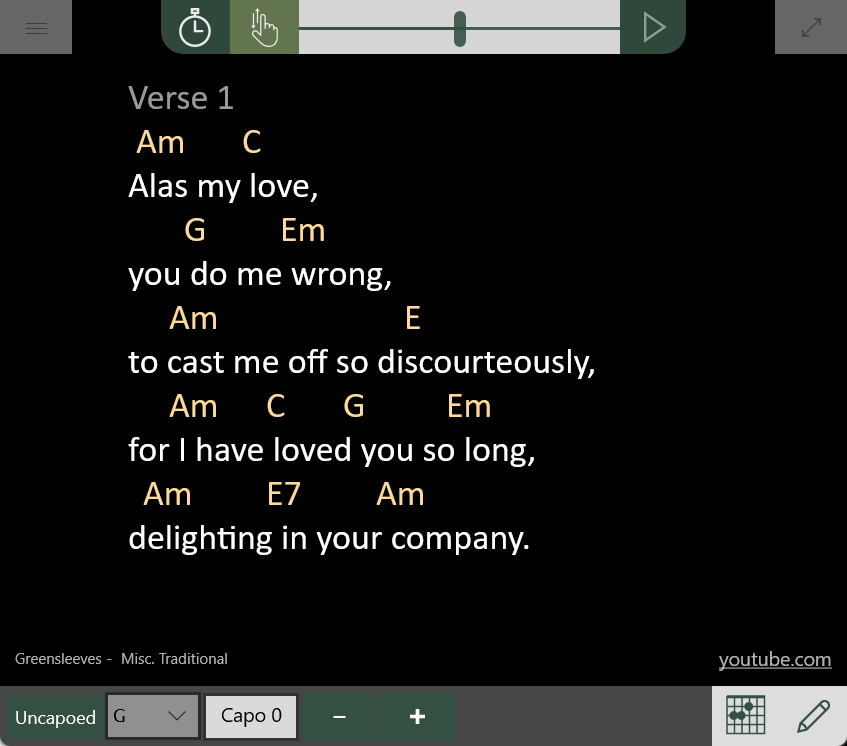
Keeping the capoed key the same
With Capoed selected, the capoed key will not be changed when the capo position is adjusted. This means that as the capo position is moved up, but the uncapoed
key has to be shifted up as well, in order to keep the underlying and capoed keys equal.
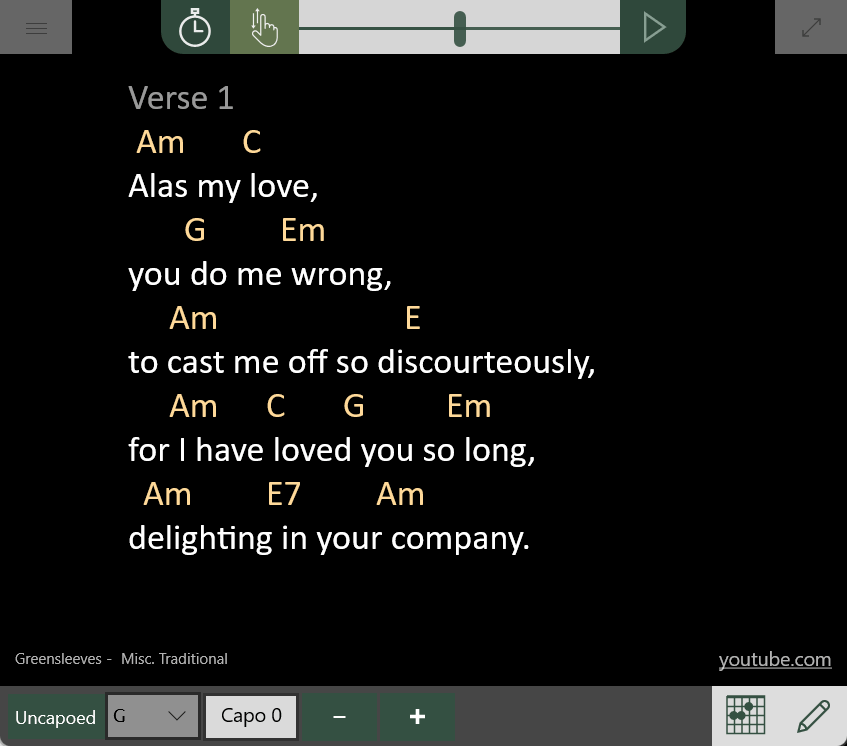
This animation shows the effect of keeping the capoed key the same while showing the capoed chords - as a guitarist you can use this to increase the pitch of a song without changing the chord shapes. If you were to share the song with a keyboard player using Chordle showing the uncapoed chords, they would be shown the key that they needed to play in to match yours.
Changing song keys in set lists
When you change the key of a song that is part of a set list, the key will automatically be saved as the one to use in that set list. You don’t need to press the save preferred song settings button to do this - you only need to do that if you want the key to be used every time you use the song in future set lists.
