Once you have a library of songs set up, you can put together set lists.
To create a new set list, tap on the New set list button in the bottom of the side pane:
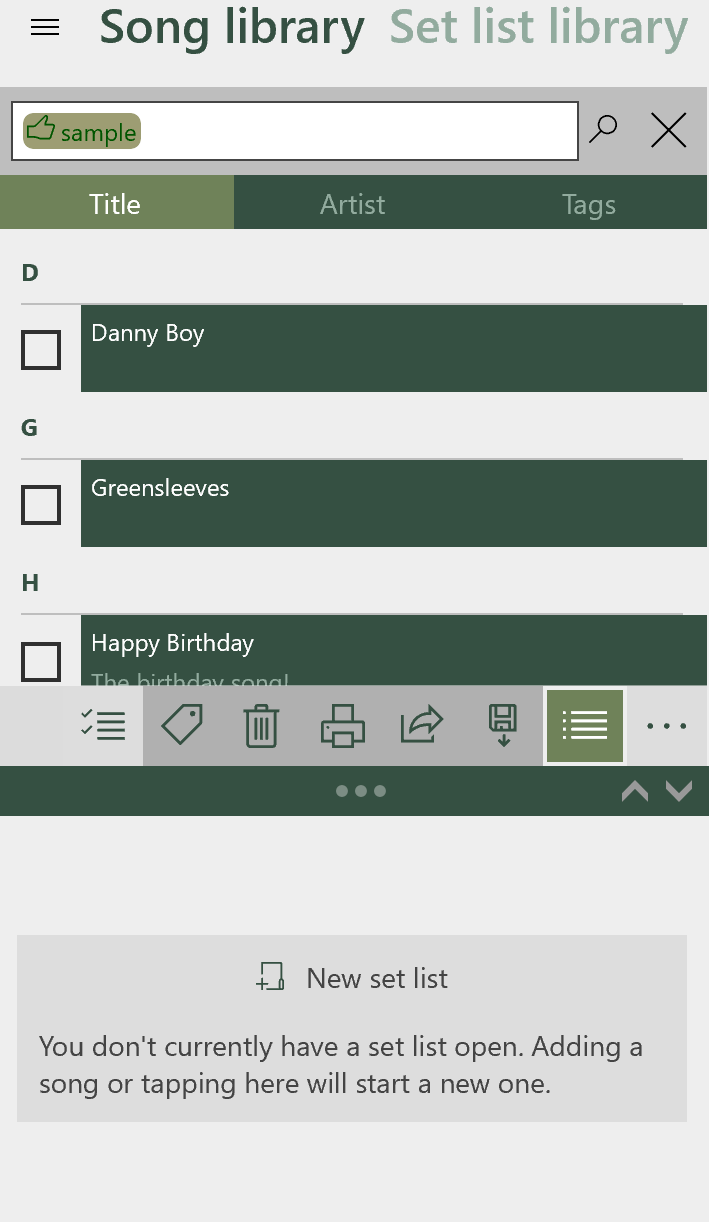
Alternatively you just start adding songs, and a new set list will be created.
Once created you can give the set list a name, and optionally a date that the set list will be used:
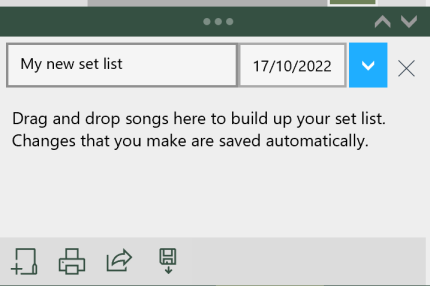
Adding songs
On a device with a mouse or other pointing device, you can drag and drop songs from your song library into desired location in the set list.
On touch devices, tapping and holding will allow you to drag a song to the set list. Alternatively you can swipe to the right on a song and it will be added to the current set list.
Removing a song from the set list
With a mouse or pointing device, when you hover over a song in the set list a delete button will appear. You can press this to remove the song.
On touch devices, swiping the song to the left will remove it from the set list.
Re-ordering set list songs
Using a mouse or pointing device, you can drag and drop set list songs into their required places.
On touch devices, tapping and holding on a set list song will allow you to drag them into place.
As an alternative, you can use the up and down buttons at the bottom of the set list to re-order the currently selected song.
