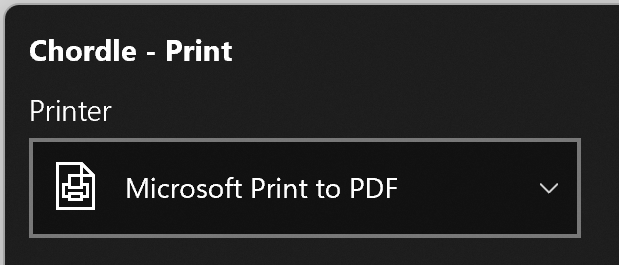Chordle allows you to share songs and set lists in a couple of different ways:
- Exporting to a file that you can use as a backup or sharing by a memory stick
- Using the Windows’ built-in sharing functions
Both exporting and sharing follow the same general process. These instructions show you how to export songs, but you can do exactly the same for set lists by starting from your set list library.
- Enter song selection mode in your song library
- Select the songs that you want to export or share (you can select all your songs by pressing
Ctrl-Aon the keyboard or by pressing the Select all button) - Press on the Export or Share button.
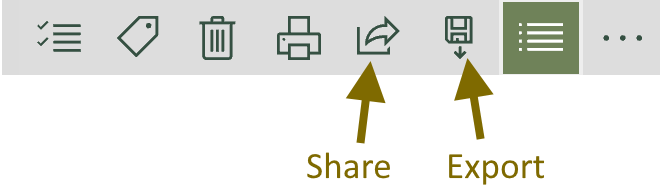
- Select the format that you want to export or share in:
- Chordle - Use this if you want to just share the songs with another computer or person that also has Chordle.
- Microsoft Word - Use this if you want to print or share the songs with someone in Microsoft Word format.
- ChordPro - Use this option if you want to share the songs with someone in ChordPro format for use with another song library app.
Exporting multiple songs
When exporting in ChordPro Chordle will by default export a zip file containing each song as a separate ChordPro file. If you want to export a single ChordPro file with songs separated by {new_song} directives, you can switch to this behavior in the Exporting setting section.
When exporting in Microsoft Word format, Chordle will by default export songs in a single document. You can also export documents separately in a single zip file by changing the Word export settings.
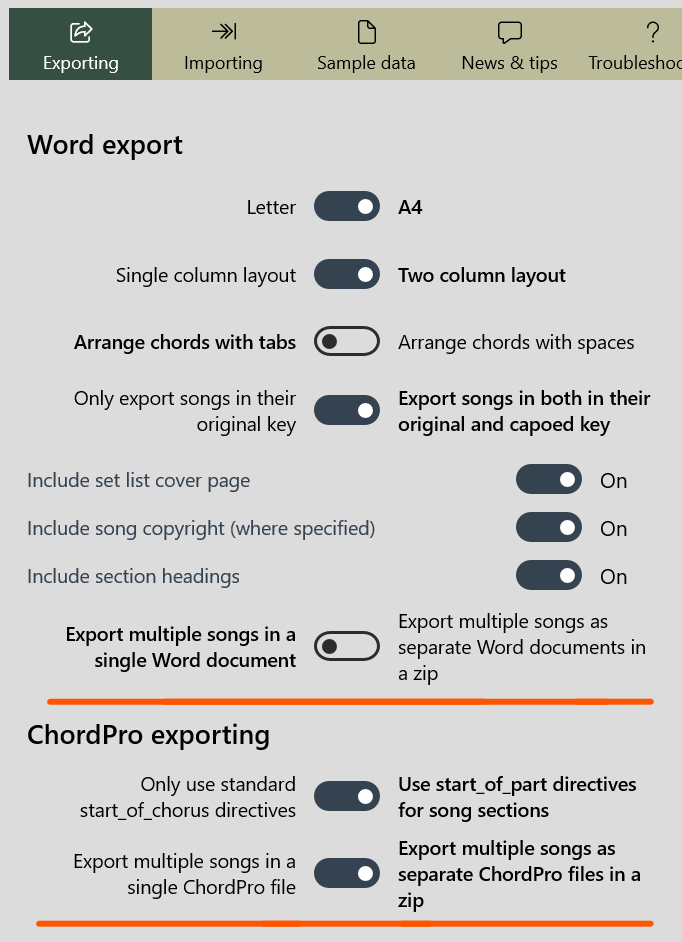
Device to device sharing
When sharing songs and set lists using Windows sharing, the options that you have will vary depending on your device’s capabilities and installed software. One of these options may be sharing with nearby devices - with this feature you can share songs and set lists without emailing or exporting them first. See Microsoft’s documentation for more information about this feature.
Exporting to PDF
Chordle does not support exporting to PDF directly, however you can accomplish it by printing your songs or set lists and choosing the “Microsoft Print to PDF” printer: