If you are experiencing a problem with Chordle, but the app does not crash as a result of the issue:
- Open Chordle and do what you normally do to reproduce the problem
- Open the settings panel in Chordle
- In the Troubleshooting section, click the copy logs to clipboard button:
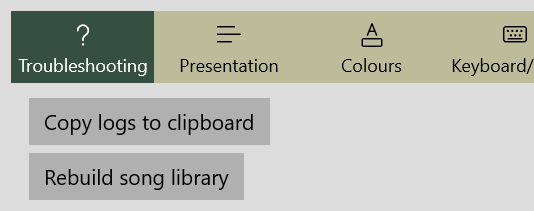
- Paste the copied logs in an email and send it to info@chordle.com
Hangs or crashes
If Chordle hangs (stops responsing) or completely crashes (the window disappears):
- Open Chordle and do what you normally do to reproduce the problem
- Open File Explorer and paste the following into the address bar:
%USERPROFILE%\AppData\Local\Packages\19116Munklesoft.Chordle_sjfyx6f2ztysj\LocalState - In the folder that opens you should be able to find a file called
Chordle.log- file contains a trace of various things that happened when Chordle was last open. You can open it in notepad if you want to see the sort of information it contains - Email this log to info@chordle.com along with a description of the problem you’re seeing
