Chordle has a number of shortcuts that can be configured to work with your keyboard or foot switches/pedals:
- Scroll up - scroll the current song up. Default:
Up arrow - Scroll down - scroll the current song down. Default:
Down arrow - Previous song - move to the previous song in the set list. Default:
Left arrow - Next song - move to the next song in the set list. Default:
Right arrow - Toggle auto scroll - plays or pauses the scrolling of a song. Default:
S - Scroll faster - increases the scrolling speed of the current song. Default:
Page Up - Scroll slower - decreases the scrolling speed of the current song. Default:
Page Down - Toggle full screen - toggles between full screen mode. Default:
F5 - Open web song link - opens the web song link for the current song in your browser. Default:
W
Changing the shortcuts
To change the default key or pedal:
- Open the Keyboard/Pedal section of the settings pane
- Tap the shortcut you want to change
- Press the key or pedal that you want to use
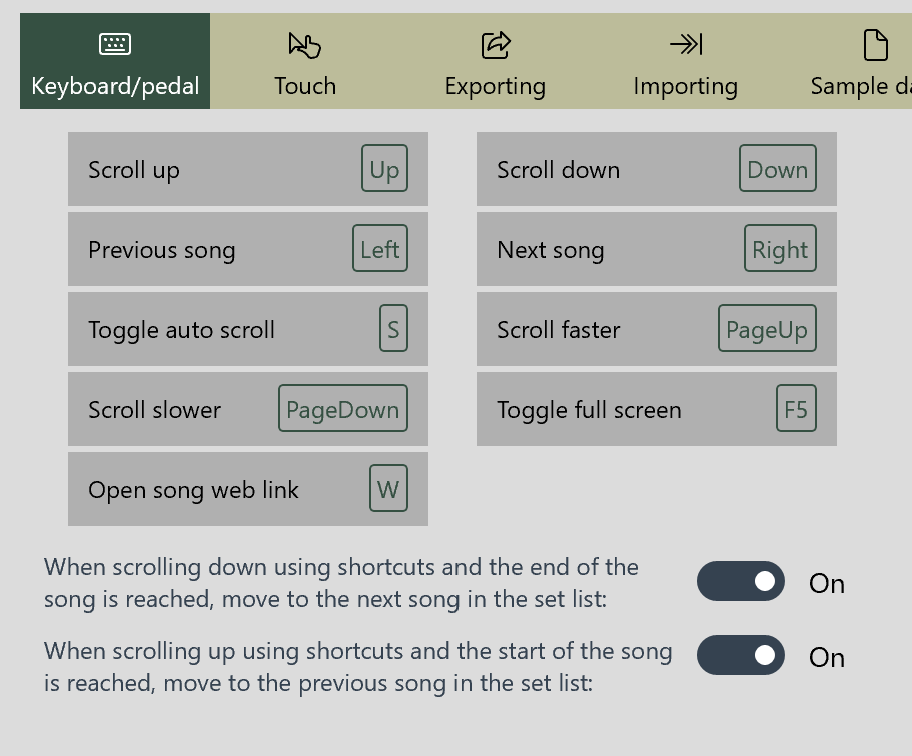
Supported pedals
Chordle supports any pedal that sends keyboard signals to your computer. For example, the AirTurn PEDpro can be used to send left and right arrow keys to your device. By default this will move between the previous/next songs in your set list.
