You can edit an existing song by viewing it, then clicking the edit button in the bottom left of the window:
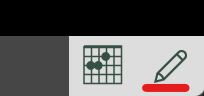
Song text layout
Chordle supports editing songs in two formats, Chords above text and ChordPro format:
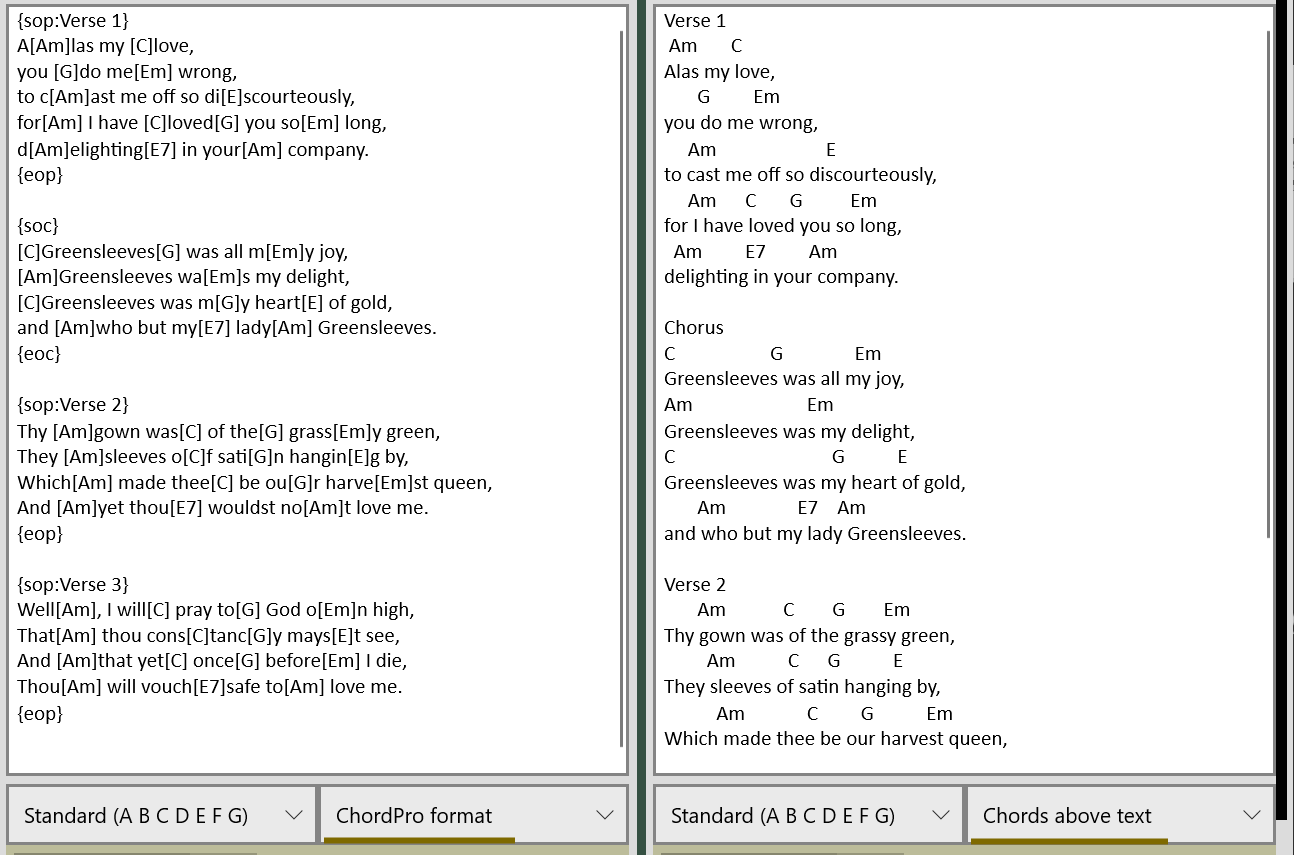
If you want to change the format that a current song is in, you can do so using the Convert to/from ChordPro text tool.
Chords above text
In this mode, Chordle will automatically apply different coloring to sections, but you need to indicate when a new section starts. You can do this by using different headings, e.g.:
- Verse, Verse 1, Verse 2, etc.
- Bridge
- Chorus
- PreChorus, Pre-chorus
- Instrumental, Interlude, Solo
- Ending, Outro, Refrain
- Intro, Introduction
If you do not specify a section heading for a given section, Chordle will assume that it is of the same kind as the preceding one.
Lines beginning with a # will be treated as a note to be displayed in the song:
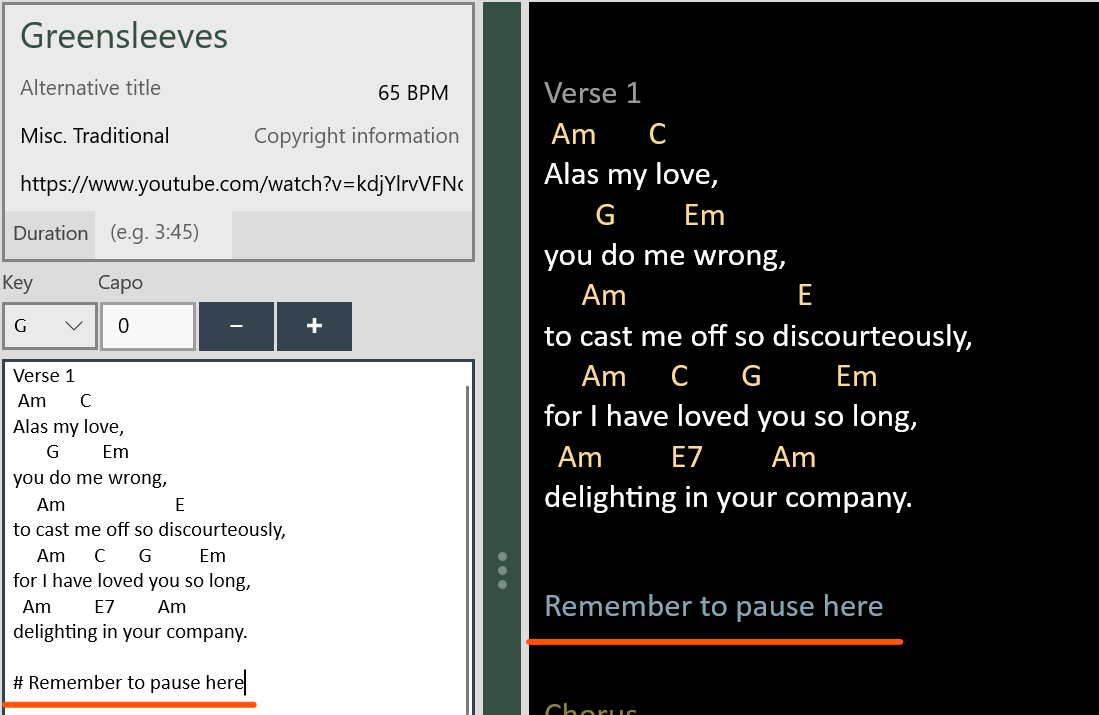
ChordPro
In this mode, you can use the supported ChordPro instructions to write your song out.
Song metadata
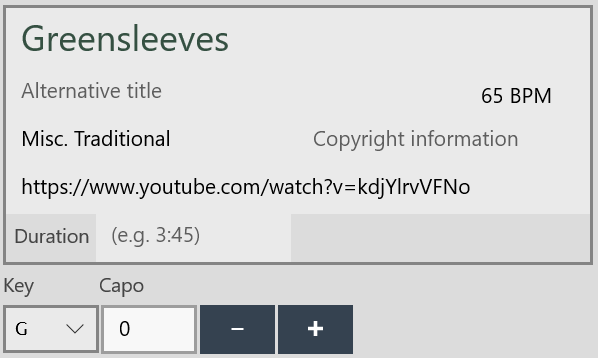
Song titles
Each song in Chordle can have an main title and an alternative title. When searching for a song in your song library, a song will appear listed twice, once by the main and once by the alternative title. You enter and edit the song titles in the first two boxes, as above.
Song keys
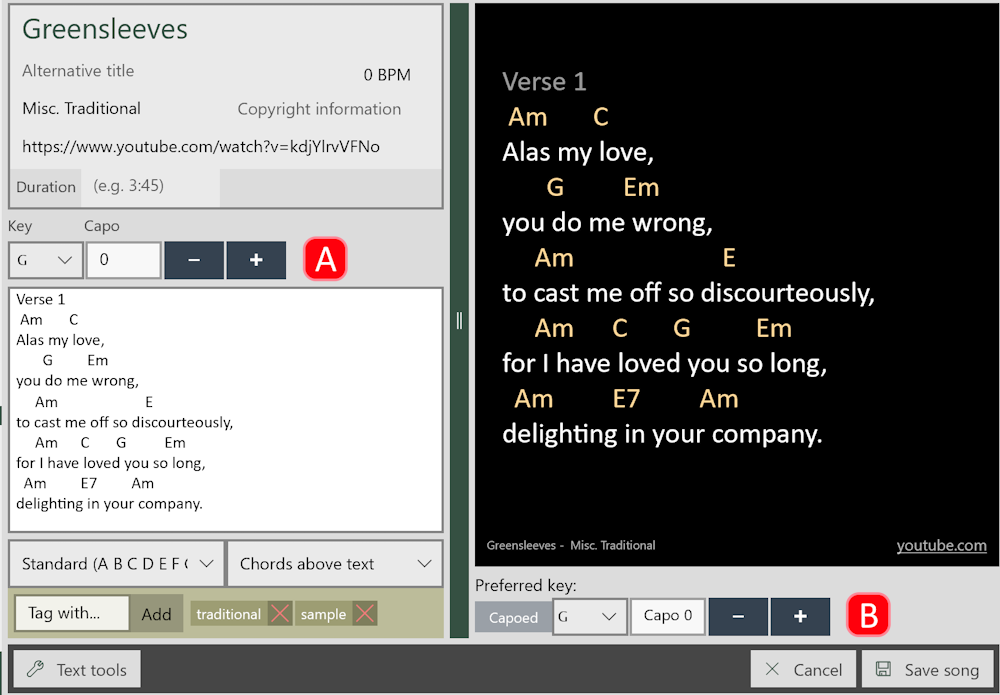
A song has two keys. The first (A) is the key and capo position that the song text is written in - this should be automatically detected by Chordle when you first create the song, but you can adjust it yourself if need be. Changing this key will not automatically change the text shown in the editor.
The second key (B), shown under the song preview on the right, is the key that you prefer to play the song in. This key is used whenever you play the song, or add it to a set list. If this ends up confusing for you, you can convert the song text to be in the same key as your preferred key.
Tempo
The tempo of the song controls the metronome flash and is recorded in beats per minute (BPM). Either use the slider to adjust the tempo, or tap out the tempo that you’re after using the tap tempo button:
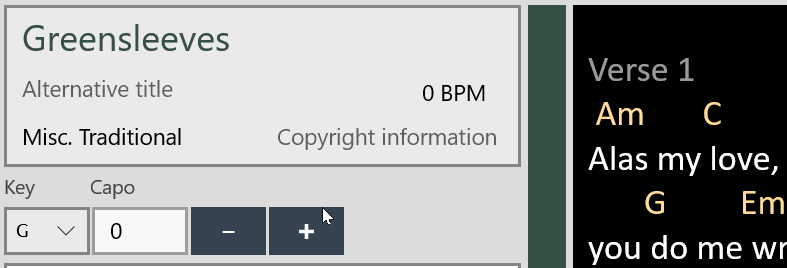
Duration
Specifying the duration of the song in minutes and seconds (mm:ss) allows you to control the amount of time the song will scroll for when using scrolling layouts.
Web link
You can add a web link for a song, e.g. to a YouTube video. This shows up as a link when you are playing a song, so you can quickly open it.
Other song data
You can also store the artist and copyright information for a song. When playing a song this is shown at the bottom on the screen, and is also optionally exported with Microsoft Word documents.
